E. Update Business
Review and update your Business Information. Fill in missing required information.
 Click
Edit to update
Business Information such as legal name, contact, and ownership information.
Click
Edit to update
Business Information such as legal name, contact, and ownership information.

 Update Business information. Click
Next.
Update Business information. Click
Next.

 Update Mailing Address by clicking
Edit. Click
Validate before clicking
Next.
Update Mailing Address by clicking
Edit. Click
Validate before clicking
Next.
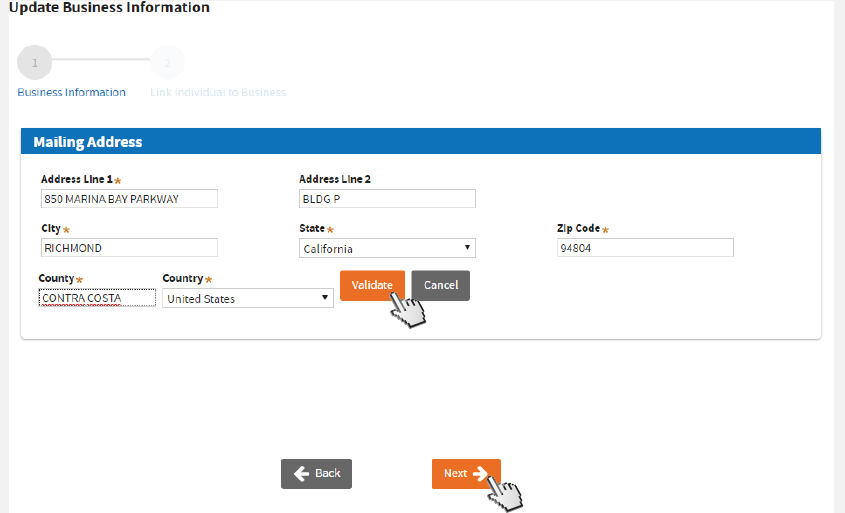 |
If the system is unable to validate the address, verify if the address is correct, click
Edit to correct it, or click
Confirm before clicking
Next.
 |
 Review and update Contact Information if necessary. Click
Next.
Review and update Contact Information if necessary. Click
Next.

 For current owners, click the
Edit icon and enter the required information.
For current owners, click the
Edit icon and enter the required information.
To add an owner, click
Add and complete the required fields.
To remove an owner, click the
Trash icon on the same row of the item you wish to delete.

 A window will pop-up where you can edit the selected owner.
A window will pop-up where you can edit the selected owner.
Enter the
Tax ID, Association Date, and Percentage Owned for each owner to avoid error. Click
Save.

 Click
Submit.
Click
Submit.

 On the confirmation screen, click
Close to confirm the changes on Business Information.
On the confirmation screen, click
Close to confirm the changes on Business Information.

 You’ve just updated your
BUSINESS Information. Review, and click
Next to proceed.
You’ve just updated your
BUSINESS Information. Review, and click
Next to proceed.
