 The
Requested Items column is the list of requirements you need to provide. Read the “Reviewer’s Comments”– it refers to the item before it. Prepare all the information being required; complete, sign, and scan documents before clicking the
Next button.
The
Requested Items column is the list of requirements you need to provide. Read the “Reviewer’s Comments”– it refers to the item before it. Prepare all the information being required; complete, sign, and scan documents before clicking the
Next button.
 On the
Business Information summary page, you can either click the
Edit button to update the information you see on this page. If you have no changes, click
Next.
On the
Business Information summary page, you can either click the
Edit button to update the information you see on this page. If you have no changes, click
Next.
Please note: You will
not be able to see the
Edit button to update the Business Information
if you application ID starts with
AMS-#####.
Ownership Information
If you need to update the
Ownership Information, click the
Edit button. Click
Next until you reach the Associate Information screen, you can edit each item by clicking the
edit icon next to it, or add an item by clicking the
Add button.
If you edited the Business Information, please note of the following:
- We require you to report owners with at least
5% of ownership.
- The total percentage owned of all "owners" should be
100%.
- These owner
Roles will require a
Tax ID and
Percentage Owned, and will show on the certificate:
-
Board of Directors
-
CEO
-
Owner
-
President
-
Shareholder
-
Vice President
- This
Role will
not require a Tax ID and Percentage Owned, and will
not show on the certificate:
-
Authorized Representative
- This
Role should only be selected in combination with one of the "owner" roles, it will
not require a Tax ID and Percentage Owned, and will
not show on the certificate:
- Click
Submit when done to go back to the
Business Information summary page.
 On the
Laboratory Testing Site information
summary page, you can either click the
Edit button to update the information you see on this page. If you have no changes, click
Next.
On the
Laboratory Testing Site information
summary page, you can either click the
Edit button to update the information you see on this page. If you have no changes, click
Next.
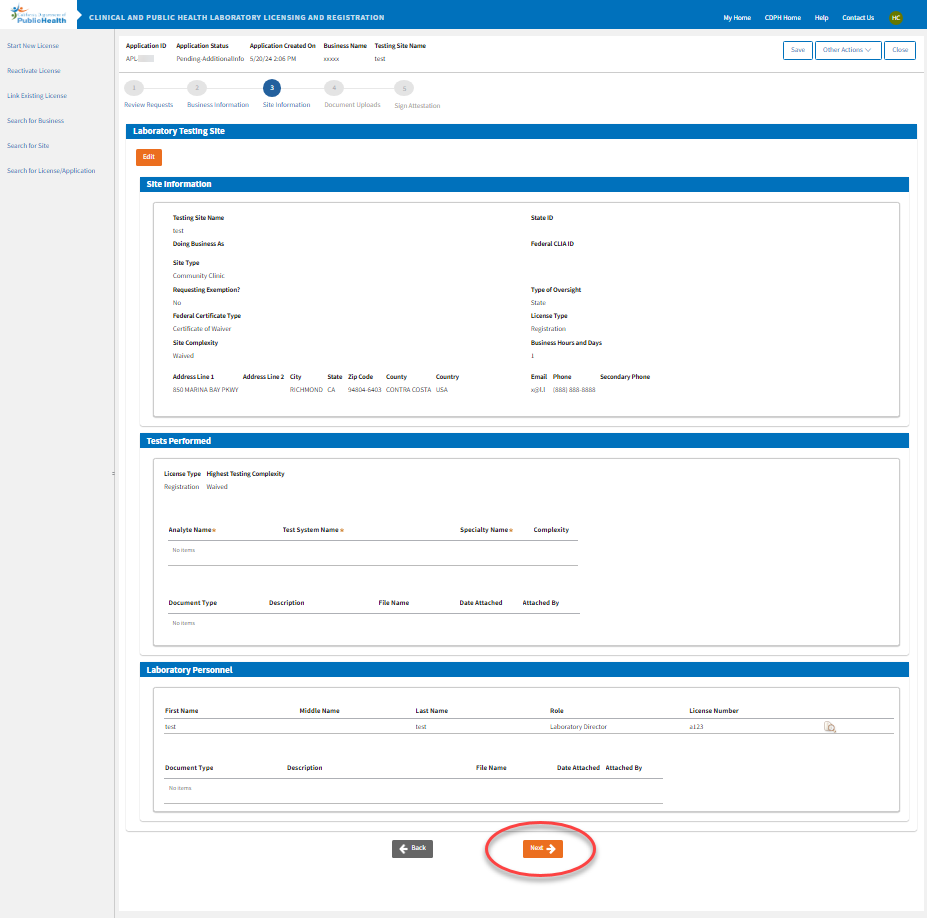
Please note: You will
not be able to see the
Edit button to update the Laboratory Testing Site
information if you application ID starts with
AMS-#####.