Renewing a Secondary Site Separately
Instructions on submitting an online renewal application of secondary sites that were not included in the recent renewal. Please note that this option is
not available if there are any outstanding applications related to the primary site, such as a pending renewal application or a new secondary site application. This option is also
not available if the primary site is inactive.
 Log in and on your
Welcome screen, click the
View button in the box of the appropriate business to go to its dashboard where you will find all the testing sites under that business.
Log in and on your
Welcome screen, click the
View button in the box of the appropriate business to go to its dashboard where you will find all the testing sites under that business.
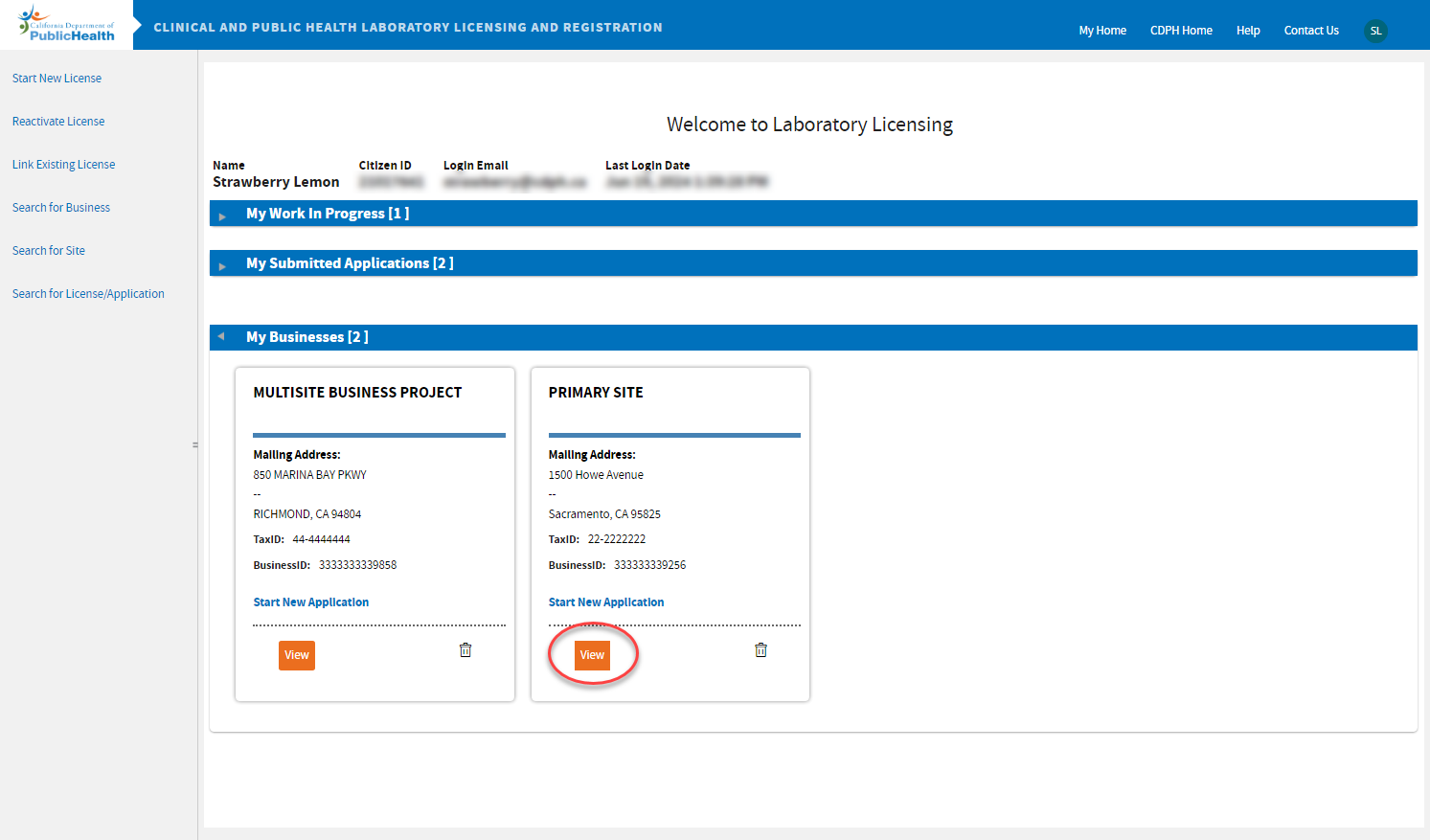

The primary site can be found on the business dashboard. In this example, the primary site along with
Secondary Site A was already renewed. We are going to renew
SECONDARY SITE B with license number CDF-00000563-2.
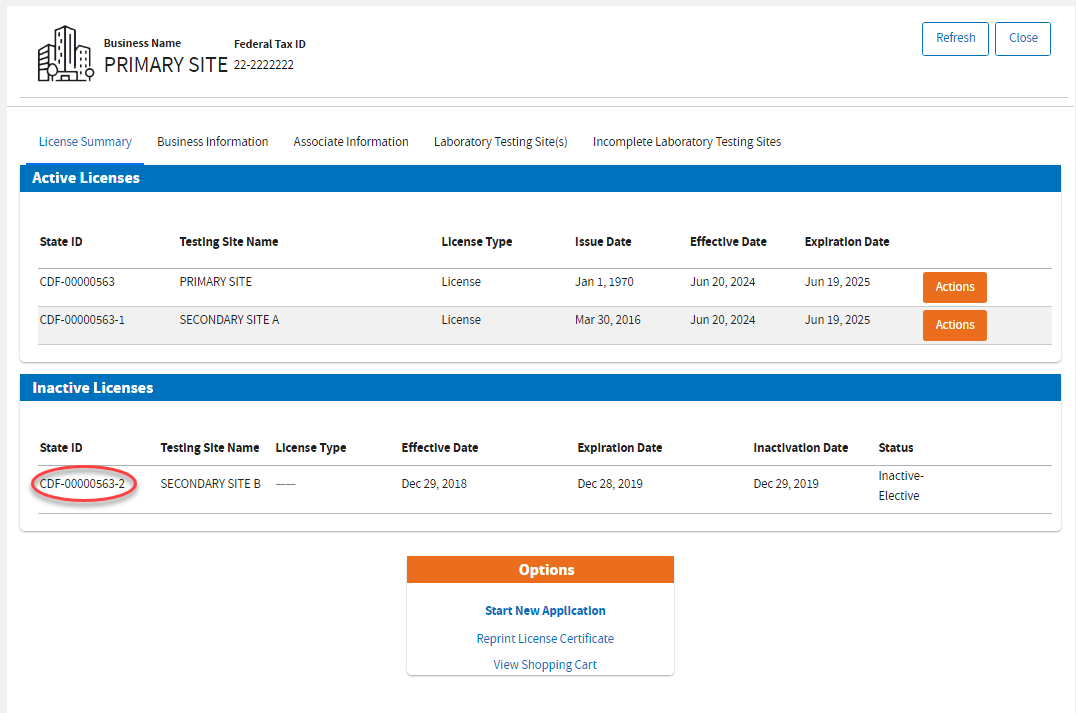

Click the active primary site’s
Action button and select
Add Secondary Site.
 Please take note of the application ID assigned by the system. You may refer to this application ID if you contact us regarding this application.
Please take note of the application ID assigned by the system. You may refer to this application ID if you contact us regarding this application.
On the
Add Secondary Sites screen, look for the secondary site you are renewing and click
Edit to update the information for SECONDARY SITE B. After updating the information for the secondary site, it should take you back to this screen.
 Edit the information for SECONDARY SITE B, if necessary. Click
Next.
Edit the information for SECONDARY SITE B, if necessary. Click
Next.
 Update the
Tests Performed information for SECONDARY SITE B if necessary. Click
Next.
Update the
Tests Performed information for SECONDARY SITE B if necessary. Click
Next.
 Update the
Laboratory Director/Testing Personnel information for SECONDARY SITE B if necessary. Click
Submit to save the updated information for SECONDARY SITE B.
Update the
Laboratory Director/Testing Personnel information for SECONDARY SITE B if necessary. Click
Submit to save the updated information for SECONDARY SITE B.
 Click
Continue Application.
Click
Continue Application.

 It should take you back to the Add Secondary Sites screen.
It should take you back to the Add Secondary Sites screen.
Select the
multiple site qualification, select the
secondary site, then click
Next.
 Review the
Business Information and click
Next.
Review the
Business Information and click
Next.